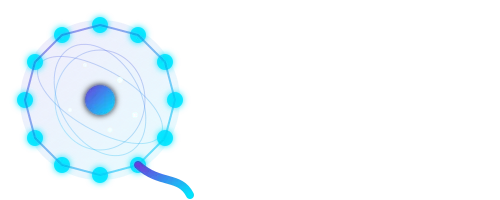Prerequisites
Before starting with Qbitcoin mining, ensure your system meets the following requirements:
- Operating System: Ubuntu 24.04 LTS or newer (recommended)
- Python: Python 3.9 or higher
- RAM: Minimum 4GB (8GB+ recommended for optimal mining)
- Storage: At least 50GB free space for blockchain data
- Internet: Stable broadband connection
- Hardware: Modern CPU with AES support (RandomX optimized)
Install Python and Pip
First, ensure Python 3 and pip are installed on your system. Most Ubuntu systems come with Python pre-installed, but let's verify and install pip if needed:
python3 --version
sudo apt update && sudo apt install -y python3-pip
pip3 --version
Create Virtual Environment
Create and activate a Python virtual environment to keep your Qbitcoin installation isolated and avoid conflicts with other Python packages:
pip3 install virtualenv
python3 -m venv qbitcoin-env
source qbitcoin-env/bin/activate
After activation, your terminal prompt should show (qbitcoin-env) prefix, indicating the virtual environment is active.
Install Qbitcoin
With your virtual environment activated, install the Qbitcoin package using pip:
pip install qbitcoin
Install Build Dependencies
Install the required system dependencies for building and running the Qbitcoin node. These libraries are essential for the cryptographic operations and network functionality:
sudo apt install -y build-essential cmake swig python3-dev libssl-dev libboost-all-dev libuv1-dev
These dependencies include:
- build-essential: Essential compilation tools (gcc, make, etc.)
- cmake: Cross-platform build system
- swig: Interface generator for connecting C/C++ with Python
- python3-dev: Python development headers
- libssl-dev: SSL/TLS cryptographic library
- libboost-all-dev: Boost C++ libraries for networking and threading
- libuv1-dev: Asynchronous I/O library
Run Smart Installer
Execute the Qbitcoin smart installer to automatically configure your node with optimal settings for your system:
python3 -m qbitcoin.smart_installer
The installer will guide you through:
- System compatibility checks
- Initial blockchain synchronization
- Wallet setup (optional)
- Mining configuration optimization
- Network connectivity testing
Start the Qbitcoin Node
After installation, start your Qbitcoin node to begin synchronizing with the network:
qbitcoin
You should see output similar to:
Qbitcoin Node v1.0.0 Starting...
RandomX: Initializing mining engine...
Network: Connecting to peers...
Blockchain: Synchronizing... (0.5% complete)
Node Status: Running on port 19009
Start Mining
Once your node is synchronized, you can start mining by specifying your Qbitcoin wallet address:
qbitcoin --miningAddress <your_qbitcoin_address>
qbitcoin --miningAddress Q010500d07e3d8f2b5c3f6e8e74c43c5d6b1f9a2e4c8b7a6f3e2d1c0b9a8f7e6d5c4b3a2
Run Mining in Background
To keep your mining operation running even after closing the terminal, use nohup to run the process in the background:
nohup qbitcoin --miningAddress <your_qbitcoin_address> > mining.log 2>&1 &
ps aux | grep qbitcoin
tail -f mining.log
pkill -f qbitcoin
Quick Command Reference
Basic Commands
python3 -m venv qbitcoin-env
source qbitcoin-env/bin/activate
pip install qbitcoin
qbitcoin
Mining
qbitcoin --miningAddress <address>
nohup qbitcoin --miningAddress <address> > mining.log 2>&1 &
pkill -f qbitcoin
Monitoring
ps aux | grep qbitcoin
tail -f mining.log
which python
deactivate
Troubleshooting
Common Issues and Solutions
# Add pip binary path to your PATH
echo 'export PATH=$PATH:~/.local/bin' >> ~/.bashrc
source ~/.bashrc
# Use --user flag to install in user directory
pip3 install --user qbitcoin
# Check firewall settings and ensure ports 19009-19010 are open
sudo ufw allow 19009
sudo ufw allow 19010
Ensure your CPU supports AES instructions for optimal RandomX performance. You can check with:
grep -m1 -o aes /proc/cpuinfo
Need Help?
If you encounter any issues or need additional support, our community is here to help: